Follow this simple guide to start using Web Paint Tool right now.
Download Web Paint Tool from the Chrome Web Store by clicking the "Install" button — it will take just a few seconds.
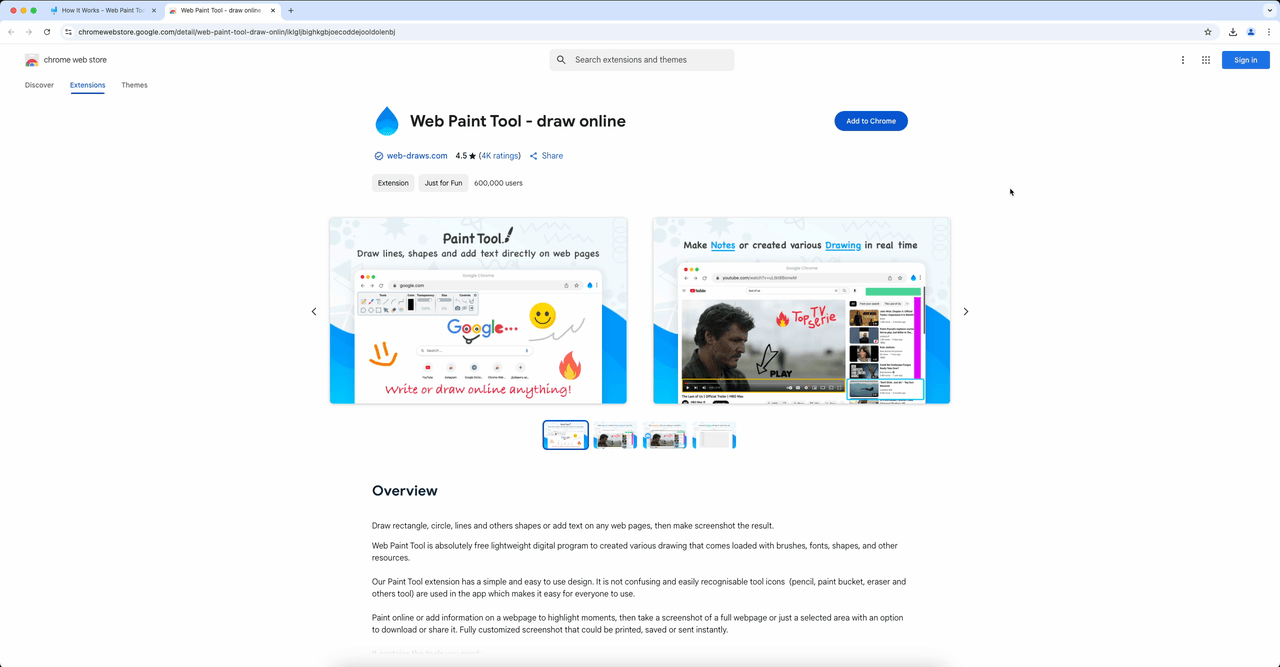
After installation, click on the Web Paint Tool icon in the Chrome extensions panel to activate the drawing tools on the current page.
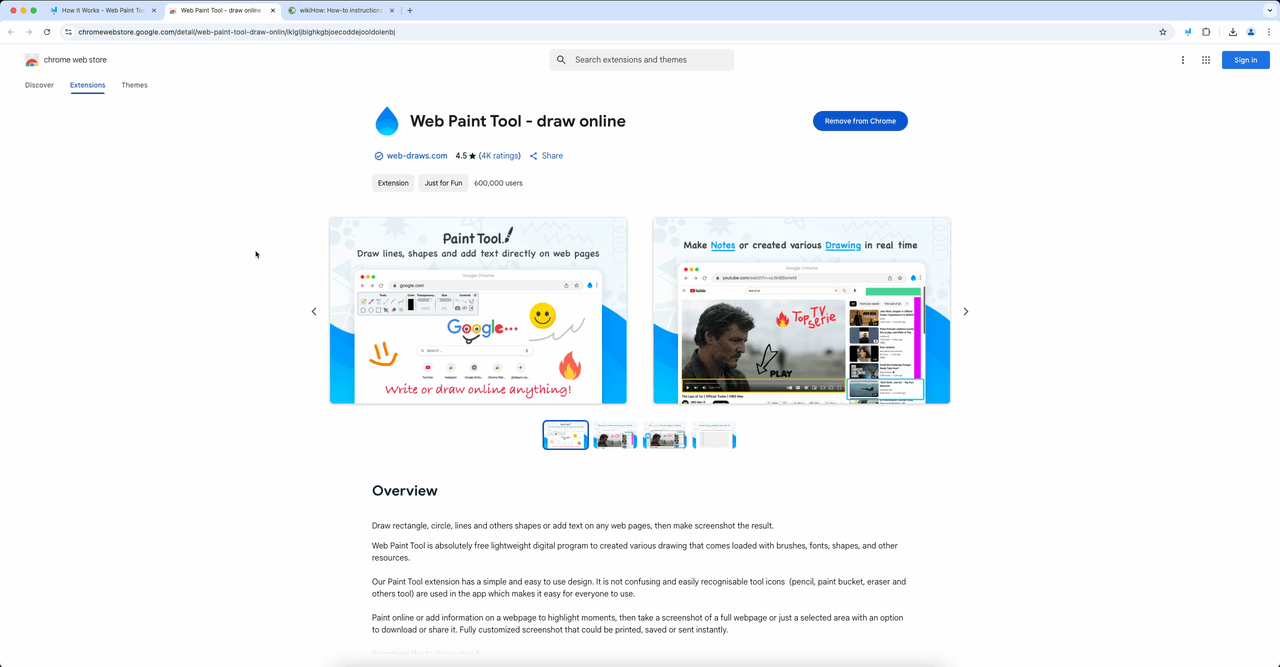
Choose a drawing tool from the toolbar and start creating directly on the web page. You can use a pencil, add shapes, text, and much more.
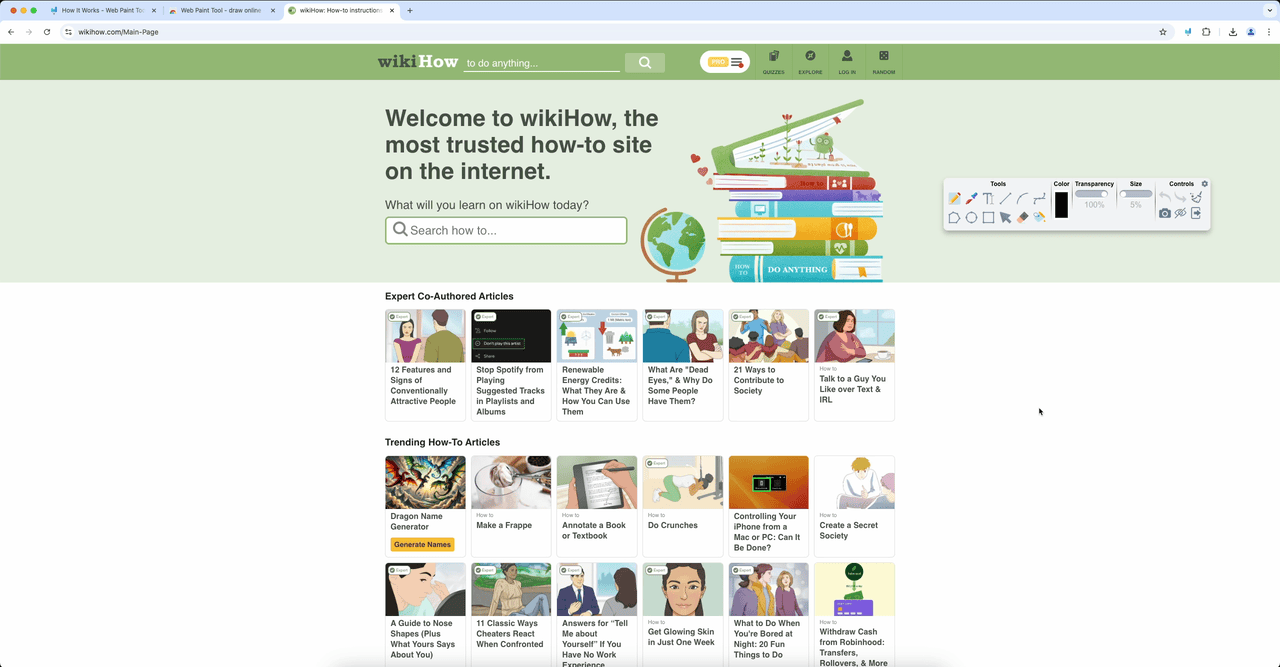
Use keys 1-6 to quickly switch between tools.
Press Ctrl+S to quickly save your work as an image.
Use Ctrl+Z to undo the last action and Ctrl+Y to redo.
Hold Shift while dragging for more precise positioning.
Currently, Web Paint Tool is only available for Google Chrome. We are working on versions for other browsers and will present them soon.
No, by default drawings are not saved after page reload. We recommend saving your work as an image using the "Save" button or the Ctrl+S keyboard shortcut.
No, you can create an unlimited number of drawings and annotations on any web page. However, keep in mind that too many elements may affect performance.
You can save the page with your drawings as an image and share it via email or social media. You can also copy the drawing to the clipboard for quick pasting into other applications.